Quay container registry credentials
Container registry credentials
From version 22.3, Tower supports the configuration of credentials for the Nextflow Wave container service to authenticate to private and public container registries. For more information on Wave containers, see here.
Container registry credentials are only leveraged by the Wave containers service. In order for your pipeline execution to leverage Wave containers, add wave { enabled=true } either to the Nextflow config field on the launch page, or to your nextflow.config file.
Quay repository access
For Quay repositories, we recommend using robot accounts with Read access permissions for authentication:
- Sign in to quay.io.
- From the user or organization view, select the Robot Accounts tab.
- Select Create Robot Account.
- Enter a robot account name. The username for robot accounts have the format
namespace+accountname, wherenamespaceis the user or organization name andaccountnameis your chosen robot account name. - Grant the robot account repository Read permissions from Settings -> User and Robot Permissions in the repository view.
- Select the robot account in your admin panel to retrieve the token value.
Add credentials to Tower
-
From an organization workspace: navigate to the Credentials tab and select Add Credentials.
-
From your personal workspace: select Your credentials from the user top-right menu, then select Add credentials.
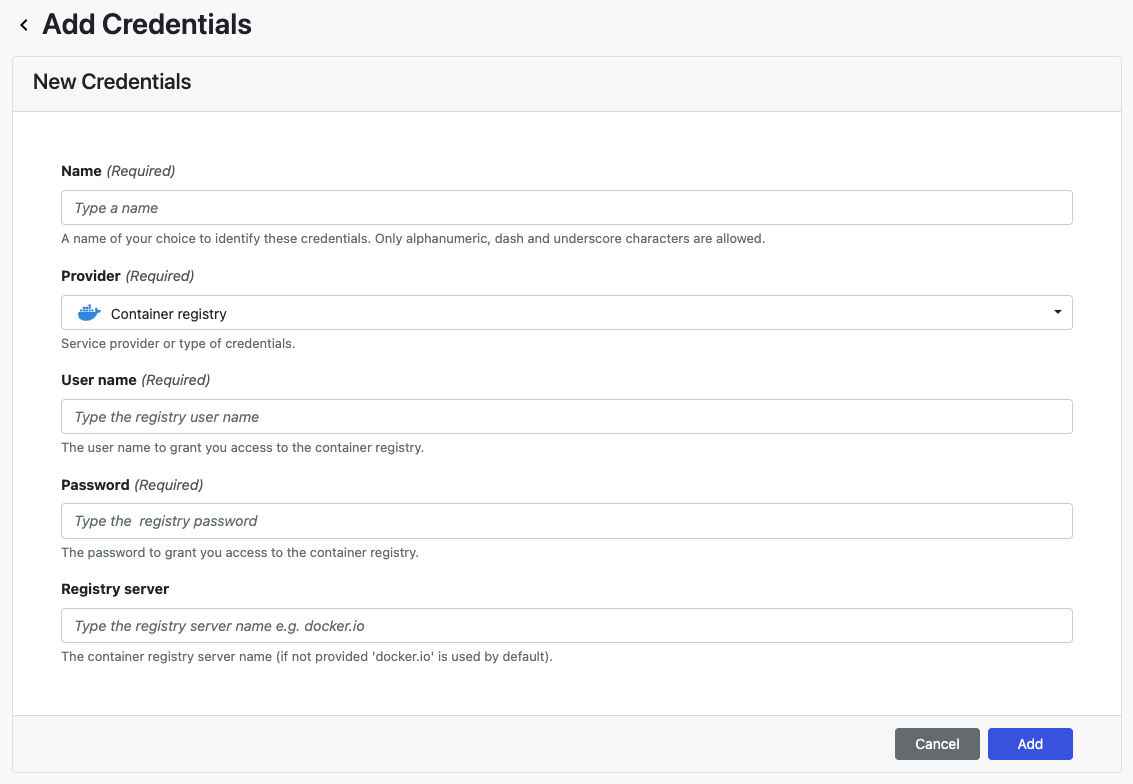
| Property | Description | Example |
|---|---|---|
| Name | A unique name for the credentials using alphanumeric characters, dashes, or underscores | my-registry-creds |
| Provider | Credential type | Container registry |
| User name | Robot account username (namespace+accountname) | mycompany+myrobotaccount |
| Password | Robot account access token | PasswordFromQuayAdminPanel |
| Registry server | The container registry hostname | quay.io |
Once the form is complete, select Add. The new credential is now listed under the Credentials tab.